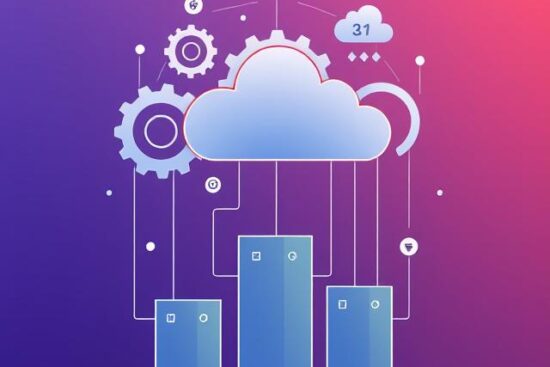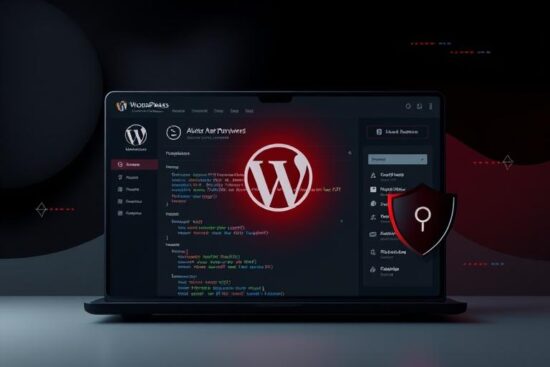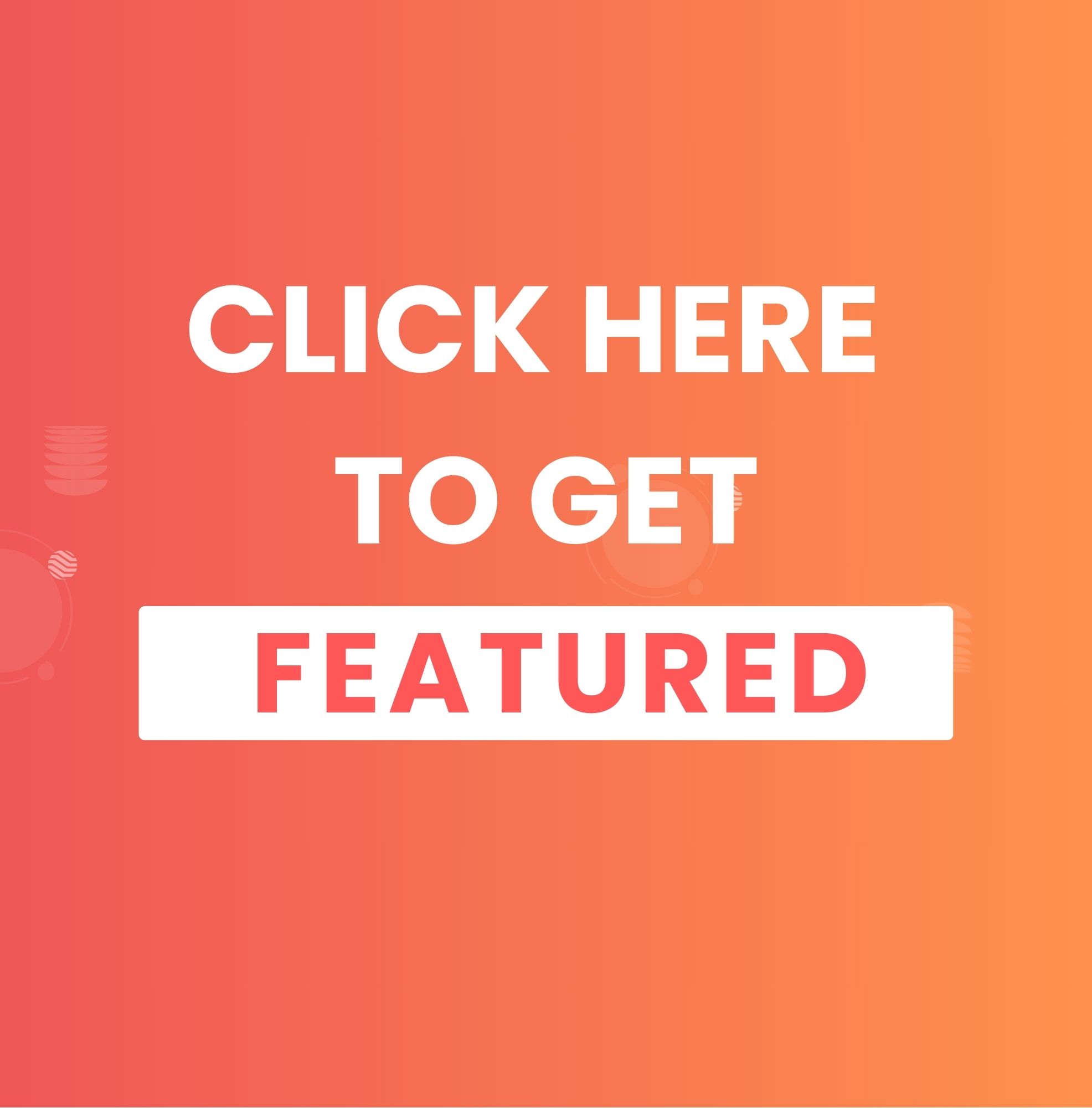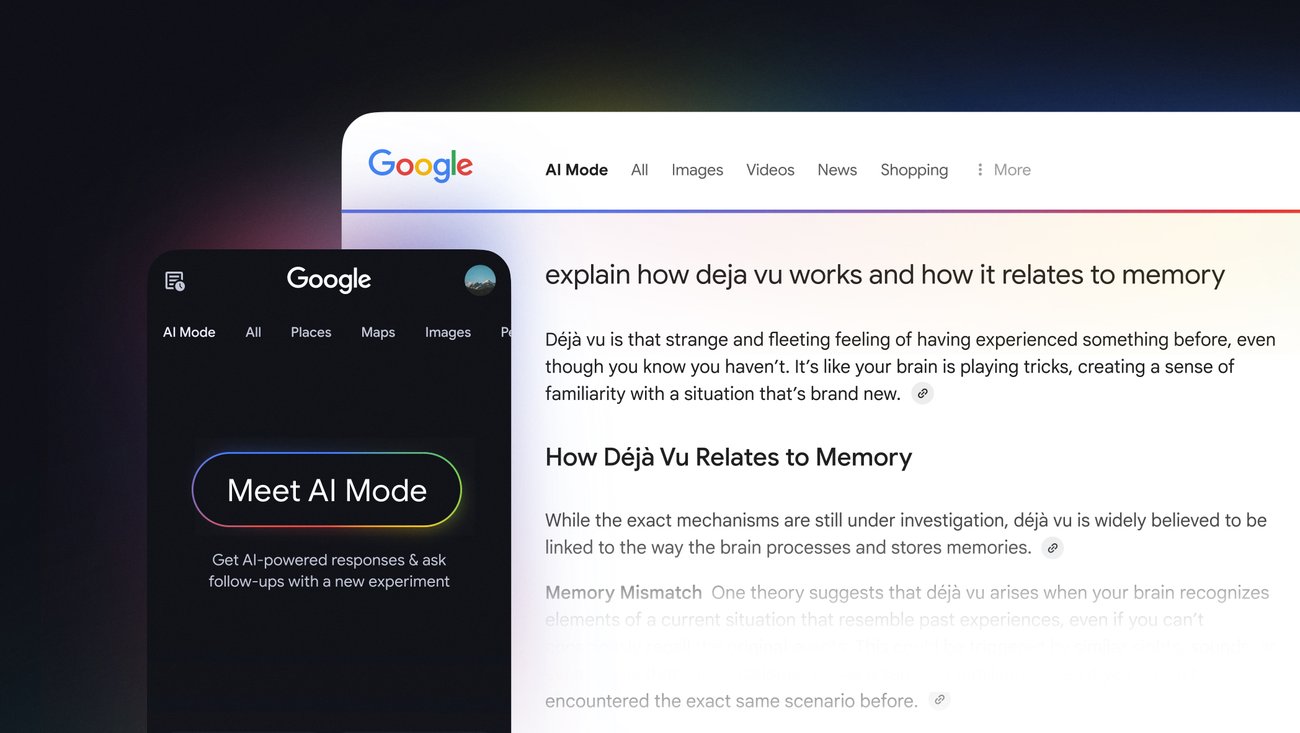
With Google’s AI Overviews (also known as Google AI Mode) now being rolled out across search results, website owners and marketers are asking:
“Does GA4 show Google AI Mode as a referrer?”
The short answer: No, GA4 does not currently show Google AI Mode as a separate referrer. Instead, traffic from AI-generated results usually shows up as Organic Search or sometimes Direct.
But why does this happen and how can you measure AI-driven traffic more effectively? Let’s break it down.
Does GA4 Show Google AI Mode Separately?
Currently, Google AI Mode traffic is not labeled separately in GA4.
- Links within Google AI results often use the
noreferrerattribute. - This means the referrer data is stripped, and GA4 cannot see that the visitor came from AI Mode.
- As a result, traffic appears under Organic Search or Direct traffic.
Google has even acknowledged this as a bug and stated they are working on a fix.
Why Is This Important for Marketers?
With AI results becoming a bigger part of search, not being able to distinguish AI-driven traffic poses challenges:
- You don’t know how much traffic your site is getting from AI Overviews vs. traditional search results.
- It’s harder to measure ROI of SEO efforts.
- Competitors who track AI referrals manually may gain an advantage.
How to Track AI Traffic in GA4
Even though GA4 doesn’t yet separate Google AI Mode traffic, you can still track AI referrals from other platforms like ChatGPT, Perplexity, Gemini, and Microsoft Copilot. Here’s how:
1. Use the Traffic Acquisition Report
- Go to Reports → Acquisition → Traffic Acquisition.
- Add Session source/medium as a dimension.
- Filter for AI domains like:
chat.openai.comperplexity.aigemini.google.comcopilot.microsoft.com
2. Create Regex Filters in GA4 Explorations
- Go to Explore → Blank Exploration.
- Add Session source/medium as a dimension.
- Use a regex filter such as:
^.*(chatgpt\.com|gemini\.google\.com|openai\.com|copilot\.microsoft\.com|perplexity\.ai).*
This groups all AI referrals into one dataset.
3. Set Up Custom Channel Grouping
- Go to Admin → Data Display → Channel Groups.
- Duplicate the default channel group.
- Create a new channel called AI Traffic.
- Use regex conditions to capture AI referral sources.
- Place this new channel above “Referral” for better attribution.
4. Use UTMs for Controlled Links
If you share links that may appear in AI summaries or ChatGPT answers, add UTM parameters so that GA4 attributes them correctly. Example:
?utm_source=chatgpt&utm_medium=ai&utm_campaign=seo
What About Google AI Mode Tracking?
At the moment, you cannot separate Google AI Mode referrals in GA4 without Google fixing the referrer bug.
But based on Google’s statement, we expect that in the near future, GA4 will start showing AI Mode as a distinct referral source.
Until then, treat AI traffic as part of Organic Search and keep monitoring Google’s updates.
Conclusion
So, does GA4 show Google AI Mode as a referrer?
❌ No, not yet. It currently shows under Organic Search or Direct due to referrer stripping.
✅ But the good news is, you can:
- Track AI traffic from other platforms (ChatGPT, Perplexity, Gemini, etc.)
- Use regex filters, custom channel groups, and UTMs in GA4
- Stay updated as Google works on a fix
As AI-powered search grows, keeping an eye on this tracking challenge will be critical for marketers and businesses that rely on SEO insights.
Need help setting up GA4 to track AI traffic? Our analytics experts can configure your GA4 to capture AI referrals and give you deeper visibility. Contact now.