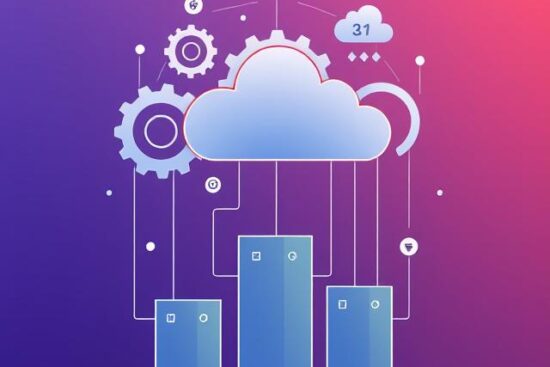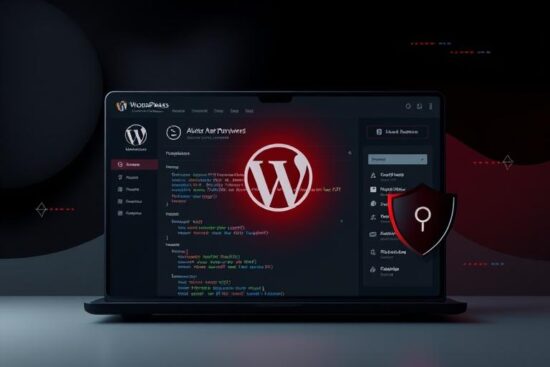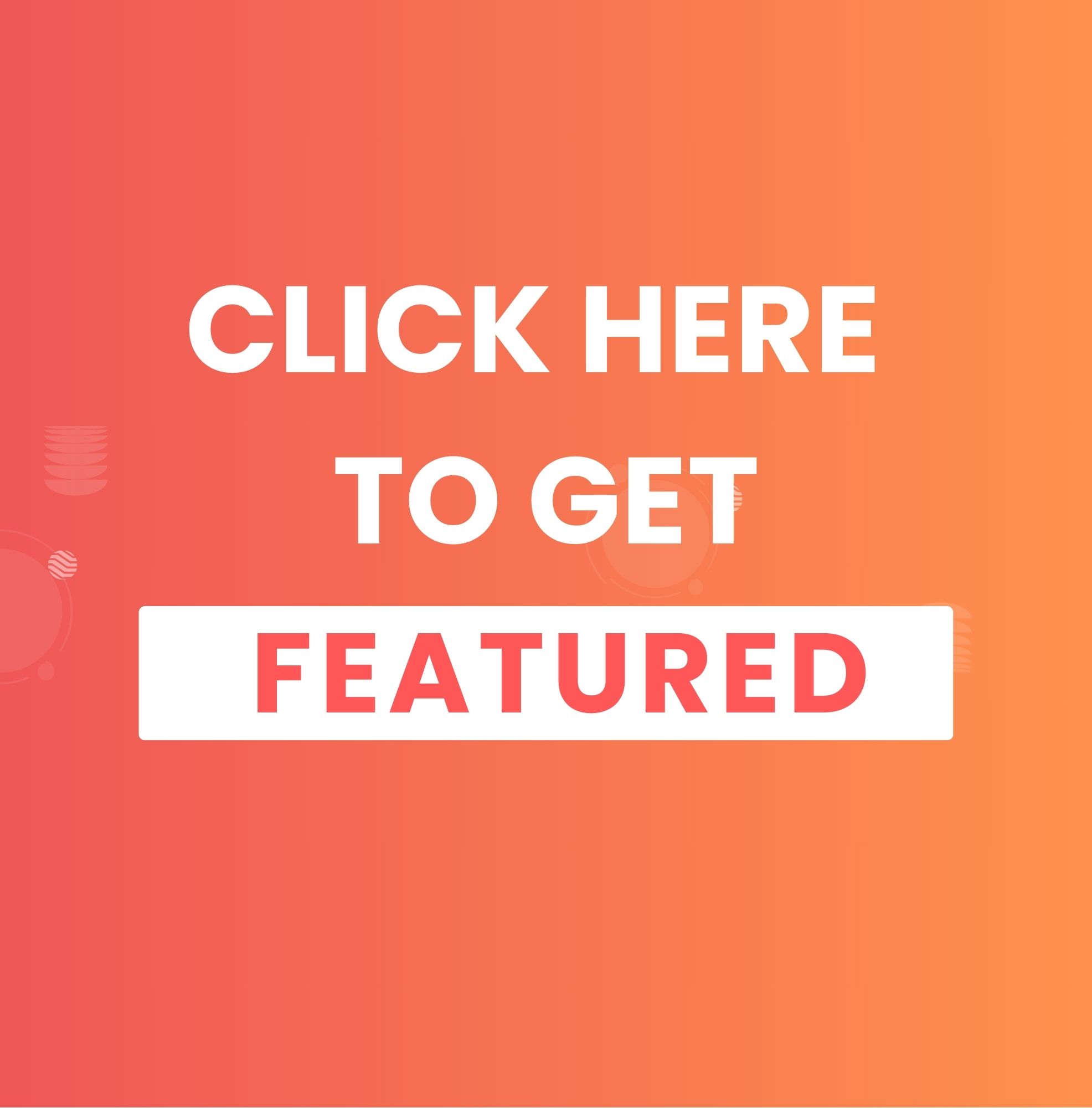Drive Conversions, Build Trust, and Stay Instantly Connected
1. A Tale of Missed Opportunities
Imagine this: Michelle runs an online boutique. Her Instagram page is on fire, and people frequently visit her website. But she’s struggling to convert visitors into buyers. Most people leave without asking a single question. Some even drop off mid-checkout. Why?
Because they needed answers—instantly.
Then Michelle adds a simple WhatsApp Business Messenger widget to her site.
Suddenly, people start messaging her in real-time:
- “Is this dress true to size?”
- “Do you ship to Canada?”
- “Can I get this gift-wrapped?”
Her sales go up. Her cart abandonment goes down. And her customers? They’re loving the personal attention.
Just like Michelle, your business might be one conversation away from a sale.
Let’s talk about how you can set that up.
2. Why Use WhatsApp Business Messenger on Your Website?
2.1. The Power of WhatsApp in Numbers
- Over 2.78 billion active users globally (Statista, 2025)
- 175 million people message a WhatsApp Business account daily
- 68% of consumers feel more confident making a purchase when they can message a business
WhatsApp Business isn’t just a chat app—it’s a conversion tool.
3. How It Helps Your Business
3.1. Instant Customer Support
Answer pre-sale or post-sale queries instantly, improving customer satisfaction.
3.2. Build Trust
Customers trust businesses that offer direct, personal communication.
3.3. Increase Engagement
Engage visitors before they leave your website.
3.4. Higher Conversion Rates
Businesses using chat tools report a 20% to 40% boost in conversions.
4. How to Add WhatsApp Business Messenger to Your Website
4.1. Create a WhatsApp Business Account
Steps:
- Download the WhatsApp Business App (iOS/Android)
- Register using your business phone number
- Set your business profile: name, category, hours, location, website
💡 Pro Tip: Use a separate number from your personal one.
4.2. Generate a WhatsApp Link
You can create a click-to-chat link manually:
Or with a pre-filled message:
https://wa.me/1234567890?text=Hello!%20I'm%20interested%20in%20your%20products
4.3. Add a WhatsApp Chat Button to Your Website
Method 1: Manual HTML Code
Insert this into your website’s HTML (e.g., footer or contact page):
<a href="https://wa.me/1234567890" target="_blank">
<img src="https://img.icons8.com/color/48/000000/whatsapp--v1.png"/>
</a>
Method 2: Use a Widget Tool
There are free/paid tools that offer customizable buttons:
Features to Look For:
- Mobile optimization
- Custom greetings
- Auto popup delay
- Multiple agent support
4.4. Integrate with Shopify / WordPress / Wix
4.4.1. Shopify
- Use apps like WhatsApp Chat + Cart Recovery
- Or paste the code in the theme.liquid file under
<body>
4.4.2. WordPress
- Install plugins like Click to Chat, Join.Chat, or WP Social Chat
- Configure message, delay, style, and agent image
4.4.3. Wix
- Use the HTML iframe embed or Wix App Market’s Chat Apps
5. Best Practices for Using WhatsApp Business
- Respond Fast – Aim to reply within 5 minutes
- Set Quick Replies – Save common responses for speed
- Use Labels – Organize chats by lead status, orders, support, etc.
- Enable Away Messages – Let users know when you’re offline
- Promote Your WhatsApp – Add the link to your Instagram, email, and product pages
6. Final Thoughts
Your website might be getting traffic, but are you starting conversations?
Just like Michelle, you can turn passive visitors into engaged customers using the tool they already use every day: WhatsApp.
It’s personal, fast, and trusted—and in 2025, that’s how business gets done.
🚀 Ready to chat?
Start with a simple button, and let WhatsApp do the talking. Contact MarcelHeap to get started.